Privacy Protection also known as anti-theft is a feature developed to prevent unauthorized user from gaining access to a phone device without the required pin or password. Its an in- built security feature added to most android mobile phones such as Samsung ,Infinix, Tecno, Huawei, Itel, Mobicel etc. In this article, I will show you six effective methods of how you can solve this problem. Let us go ahead and get started.
- USING DEFAULT COMBINATION PASSWORDS.
There are certain specific passwords which when inserted will remove the privacy protection password from your mobile phone. These passwords are 100% effective and when you try them they will for sure unlock your mobile phone. These passwords are; 0000, 000000, 1234, 123456 and last but not least 12345678. You can try any of the passwords according to the type of phone that you have.
- USE OF MIRACLE BOX.
1.Power off your NOBBY A200 mobile phone and remove the battery.
- Download the latest miracle box crack and drivers. Do not worry as I have provided you with links where you can acquire the latest miracle box crack and drivers.
DOWNLOAD LATEST MIRACLE BOX CRACK.
DOWNLOAD LATEST MIRACLE BOX DRIVERS.
- After completer download, open miracle Box, click on MTK. Under that select “Unlock/fix”, clear anti- theft code and lastly select boot as “4th Boot (Auto Connect)” or “Fix boot 11 (nokiarm 944)” then click on the start button.

4. Thereafter, connect a USB cable from your pc to your mobile phone and immediately insert the battery.
5. At the left hand side of the miracle box, wait patiently for the process to complete.

6. Well done, you have completed the first step. You can now disconnect the cable. Now all you need to do is to hard reset and clear partition cache on your MOBILE PHONE.
7. Congratulations, you are done. Wait for your NOBBY A200 mobile phone to reboot and you will be set to go.
8. You can go ahead and click here to check out the various methods of how you can hard reset your mobile phone and use the one that suits your mobile phone perfectly.
WATCH THIS VIDEO BELOW:
3. USING ORIGINAL SIMCARD.
At times when you change the simcard to your mobile phone, the privacy protection password pops up. This can be solved by use of the original simcard of the mobile phone. Follow the steps below carefully to resolve the issue.
- Power off your NOBBY A200 phone and insert the original simcard.
- Switch your mobile phone back on.
- When the phone is fully on, head over to “Settings”.
- Scroll and search for “security” and tap on it.
- Look for the option labeled “Mobile anti-theft” or “Anti- theft services” and tap on it.
- Thereafter, tap on the switch that is “on” and set it to “off” or click on the check mark depending on the type of mobile phone you have.
- After you have turned off the option, you can now power off your mobile phone and switch the original simcard to the one that you prefer.
- You are successfully done and that should resolve the problem.
4. DISABLE SIMCARD LOCK.
Sometimes, the privacy protection password is due to the simcard lock option being turned on. When you try to insert another simcard rather than the original, you are asked to input a pin. Here is how you can resolve this problem with just simple steps. NOTE that you must remember the original pin for the simcard before you carry out these procedures.
1. Switch off your NOBBY A200 phone and re-insert the original simcard.
2. Switch your mobile phone back on.
3. After your phone has fully rebooted head over and tap on the “settings” icon.

4. Scroll down and tap on “Security” option.

5. Scroll to “simcard lock” option and tap on it.

6. Thereafter, you can click on the switch to turn it off or you can just click on the “OFF” option. This all depends on the type of mobile phone that you have.

7. If you are asked for the PIN in order to turn it off, just insert the pin and tap OK to co continue.
8. You are set to go. You can now power off your NOBBY A200 phone and replace the original simcard to your preferred choice and this problem should be over.
5. USE OF SP (SMART PHONE) FLASH TOOL.
SP flash tool is tool or rather an application which mainly helps in resolving some extreme problems related to mobile phones. Some of these problems are phone flashing, flash Stock ROM, Custom recovery, firmware update, unbrick bricked Android device etc. SP Flash Tool is working with Android based MediaTek smart phones. You need to load scatter file for MTK based device for functioning.
DOWNLOAD LATEST SP FLASH TOOL.
Let us go ahead and see how you can use SP Flash tool to resolve the privacy password unlock.
- Power off your NOBBY A200 phone and remove the battery or just power it off if it has an in-built battery.
2. Open the SP flash tool as shown in the image below.

3. Select the “scatter loading” option.

4. Thereafter, navigate through your PC to where you saved the phones file, select it and click on “open”.

5. A screen such as the one shown in the image below will be displayed on your screen.

6. At the top of the screen, hover over to the “format” option, check on “auto format flash” and “format whole flash except bootloader” then click on “START”.

7. Using a USB cable via PC, connect your mobile phone and immediately insert your mobile phone’s battery.
8. Wait for the process to complete successfully and thereafter, a screen such as the image shown below will be displayed.

9. Thereafter, at the top of the screen, hover over to “Download” option and select “Download only” as shown in the image below.

10. Now tap on “Download” and follow the same procedure as explained in no.7 above, that is, connect a cable to your mobile phone then immediately insert your battery.

11. Patiently wait for the process to complete. After the process is successfully complete, you are free to disconnect your mobile phone to the USB cable and power it on.
12. Congratulations!!! You have successfully resolved the privacy protection issue. You can now continue using your NOBBY A200 phone normally.
6. USING GSM ALADDIN TOOL.
GSM Aladdin is an application that has just about the same functions as SP flash tool. Let us jump straight through and get to know the steps to be taken to resolve the privacy protection issue by use of GSM Aladdin.
Before we get started, if you do not have the GSM Aladdin tool, you can click the link below to acquire the application.
- Power off your NOBBY A200 phone and remove the battery.
2. Open the GSM Aladdin tool after complete download and installation.
3. Click on “Connect” option at the top of the application.

4. Thereafter, on the right hand side, select “Mediatek” and on the model option select “Boot2(65XX-81xx).

5. Afterwards, under Mediatek option, hover over to “Services” and select the “Clear setting/FRP” option then click on “Start” at the top of the page.

6. While your mobile phone is still powered off, connect a USB cable from your PC to your mobile phone and immediately insert your battery.
7. Wait patiently for the process to complete. It will take a few minutes.

8. Congratulations!!! You have successfully resolved the privacy protection issue. You can now power on your mobile phone and continue using it normally.
7. USE OF EMERGENCY CONTACT.
This method can only be used if you added an emergency contact. In fact this option is available when you head over to the settings of Anti-theft. There would be an option to add a trusted administrator as an emergency contact number. Your trusted emergency contact can get a text of your password and they can send it to you.
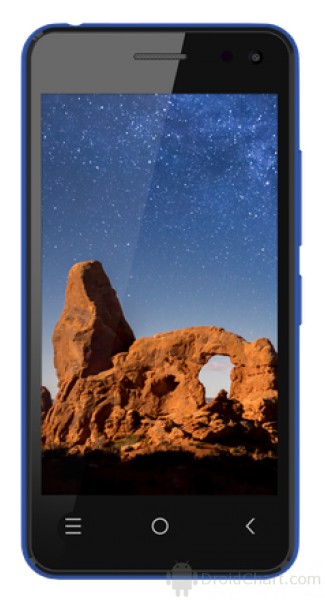
No responses yet